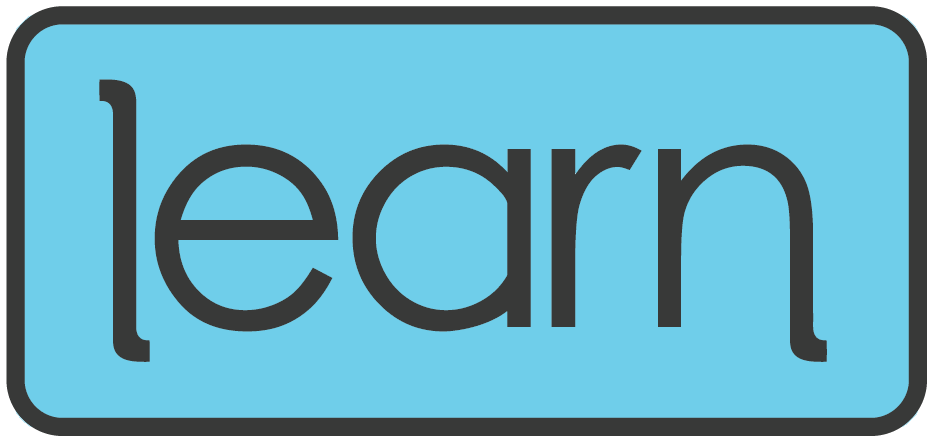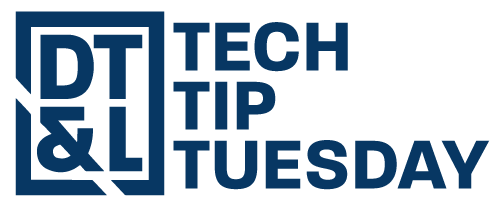
Do More with Docs

Dear WSD Colleagues,
Happy Tuesday! It's hard to believe that we're already almost halfway through the term. As we work closer and closer towards our brief break for Thanksgiving, we have an awesome tip that you will be able to play with immediately. It's the best kind of Tech Tip—quick, easy, and requires virtually no time to implement. If you haven't noticed this yet, you're going to love it.
Let's get to it!
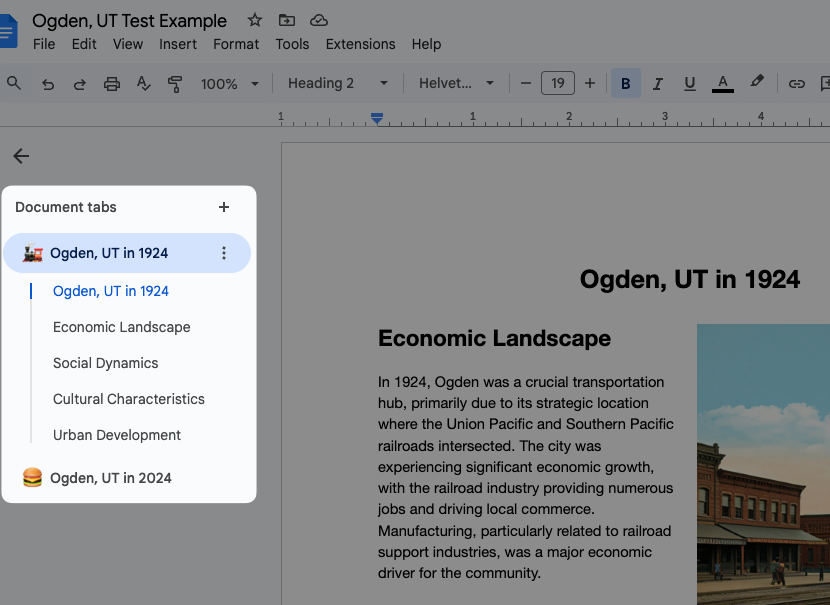
Introducing Tabs in Google Docs!
Google Docs now allows users to organize lengthy or large documents into numerous tabs! When users open a brand new Google Doc (quick tip: typing docs.new into the address bar will open a new, blank Doc for you), they will notice this new feature to the left of the document. Documents can have numerous tabs (up to 99, although I'm not exactly sure if one should do that), and each one can host a different section of information. One document can house numerous documents!
Do Even More by Clicking the Three Dots
By clicking on the three dots next to a tab, users can add sub-tabs, choose a custom emoji for the tab, display the outline of the tab, or even grab a link to this tab so it can be easily linked to in another tab. This might be particularly helpful for student learning activities that involve multiple steps or for cleaning up those lengthy unit plans. Truly so many different applications for this feature. Looking to learn more? Check out Google's step-by-step write up about using this new feature.
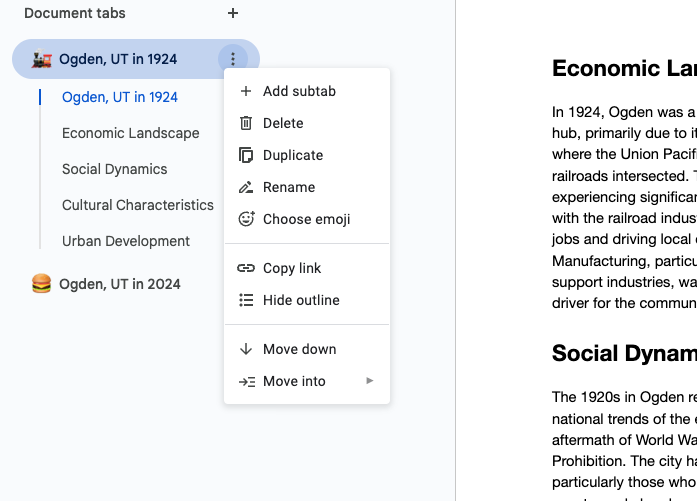
Quick Note for Secondary Teachers about Upcoming Midterms
It's hard to believe, but as Q2 is our shortest term of the year (41 days!), the middle of the term is upon us. As you begin to get your grades together to be submitted next week, be sure to double check these things:
Are grades matching up between Canvas and PowerTeacher Pro? It's always a good idea to double check the grades in your course each week to make sure students and parents have no confusion about performance in the class. If you're using a custom grade scale for the students in your course, make sure it is applied in both Canvas and PowerSchool (quick tip: look for the orange triangles next to student names in the Scoresheet page of PTP to know whether or not they have grade scale applied to them).
Do you have any Canvas Grade Sync Error to Resolve? Teachers can quickly check the status of each grade sync by going into the Canvas course and selecting the "Grade Sync" tab in the course navigation bar (if you're not seeing that as an option, head over to the "Settings" page, click "Navigation" and drag the "Grade Sync" tab to the top section of the menu and click "Save"). This page shows happy green check marks is everything is syncing well. It there is an error, you'll see a concerning red check mark. By clicking the "Completed" button, Canvas will tell you exactly why something didn't sync.
Do Grading Schemes Match Up? If you're running a points-based system in your class, you don't need to worry about this part. If you weigh the grades in your class by assignment category and notice your grades aren't matching between Canvas and PowerSchool even though you don't have any syncing errors, you may just need to make sure that the grading scheme is established in both systems.
The Canvas to PowerSchool Sync rocks and saves teachers hours of work when they take a moment to learn the ins and outs. If you need any help with either of these three things, don't hesitate to reach out to your building's edtech coach(es) or one of the Digital Teaching & Learning Specialists listed below!
Wrapping Up
As we approach the halfway mile marker for second quarter, our department is here to help get you through Winter Break and beyond! As you evaluate your needs for professional learning, be sure to keep us in mind for any one-on-one coaching, grade-level team collaboration, PLC Team meetings, or faculty get-togethers! We're here to help you take the next step when working with all of our digital learning tools. We're here to help with any of your edtech needs!
Never forget the difference you make!
Take care,
WSD Digital Teaching & Learning Specialists
Monica Widdison, DT&L Specialist for Elementary Schools
Alan Rhees, DT&L Specialist for Elementary Schools
Jaymee Barrowes, DT&L Specialist for Secondary Schools
Blake Pope, DT&L Specialist for Secondary Schools