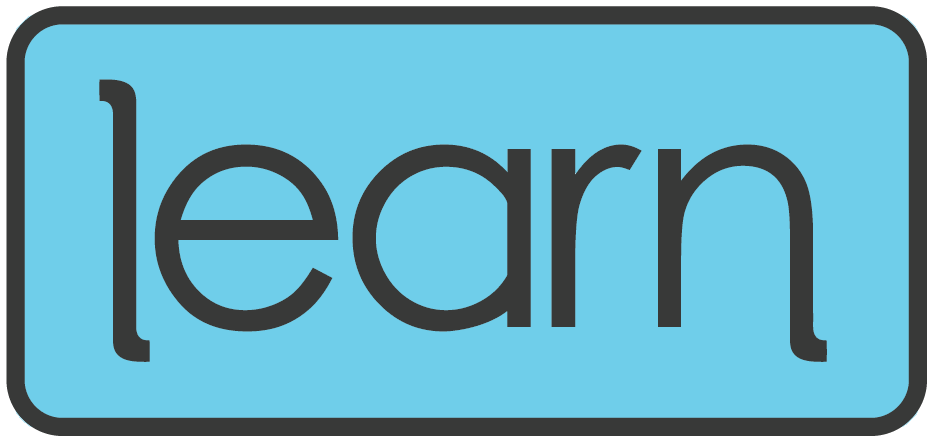Skip to content
Show submenu for Teachers
Teachers
Artificial Intelligence Tools
Tech Tip Library
Inside WSD Podcast
Blocksi
Canva
Canvas
Google Workspace
PowerSchool
Nearpod
SchoolAI
Thrillshare Rooms
WeVideo
Other Resources
Show submenu for Parents
Parents
Bark
Blocksi for Parents
Canvas for Parents
Digital Citizenship and Media Literacy
PowerSchool for Parents/Guardians
Rooms Tutorials for Guardians
Show submenu for Students
Students
Adobe for Students
Canva for Students
Canvas for Students
Google Workspace for Students
Nearpod for Students
SORA
PowerSchool for Students
WeVideo for Students
Show submenu for Resources
Resources
Schedule a Training
Incident IQ
Elementary EdTech Coaches
Secondary EdTech Coaches
Library Technology Specialists
Digital Teaching and Learning Specialists
Show submenu for LEARN
LEARN
Conference Information
Show submenu for